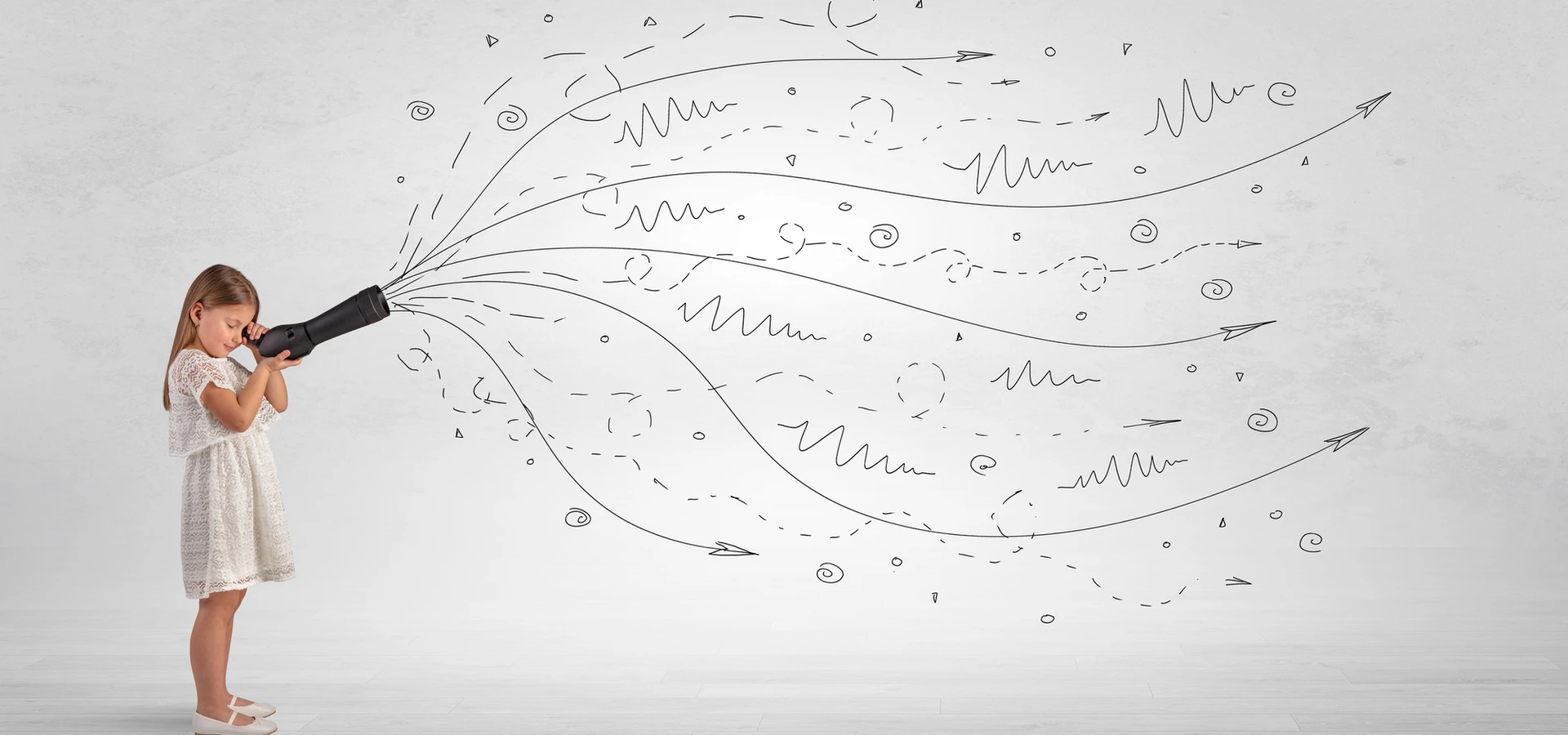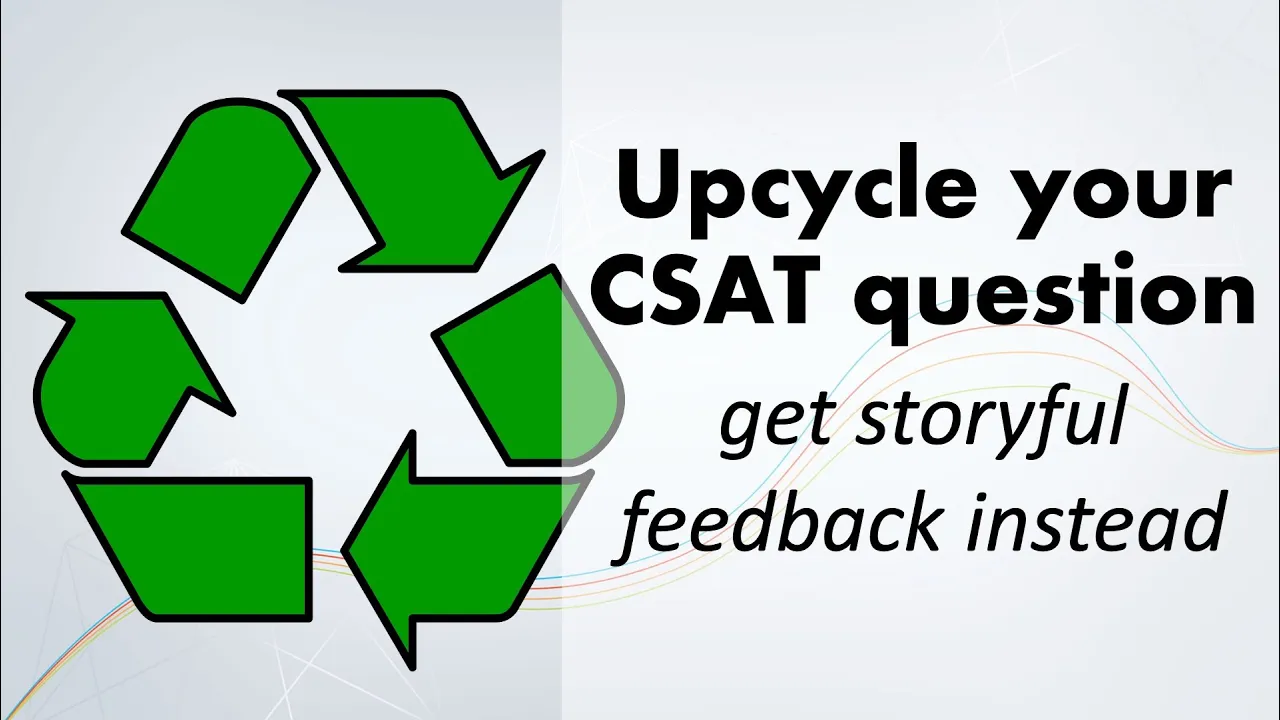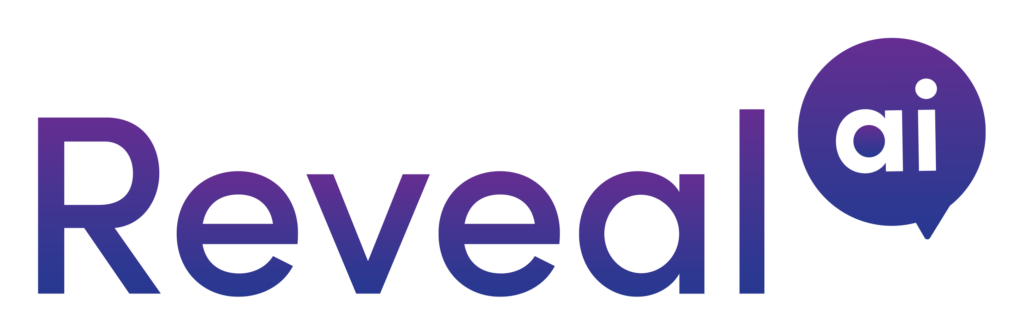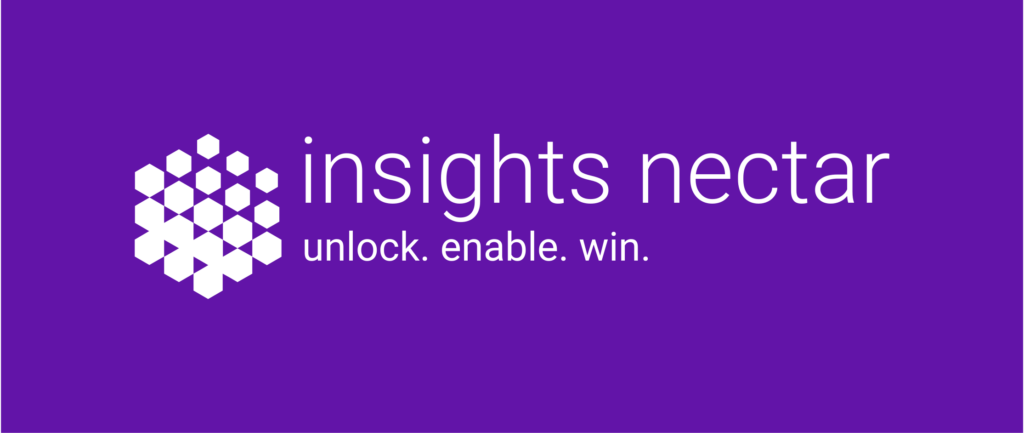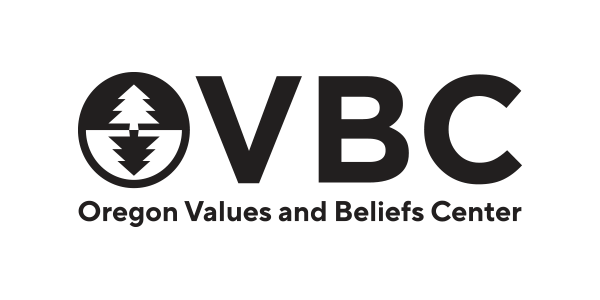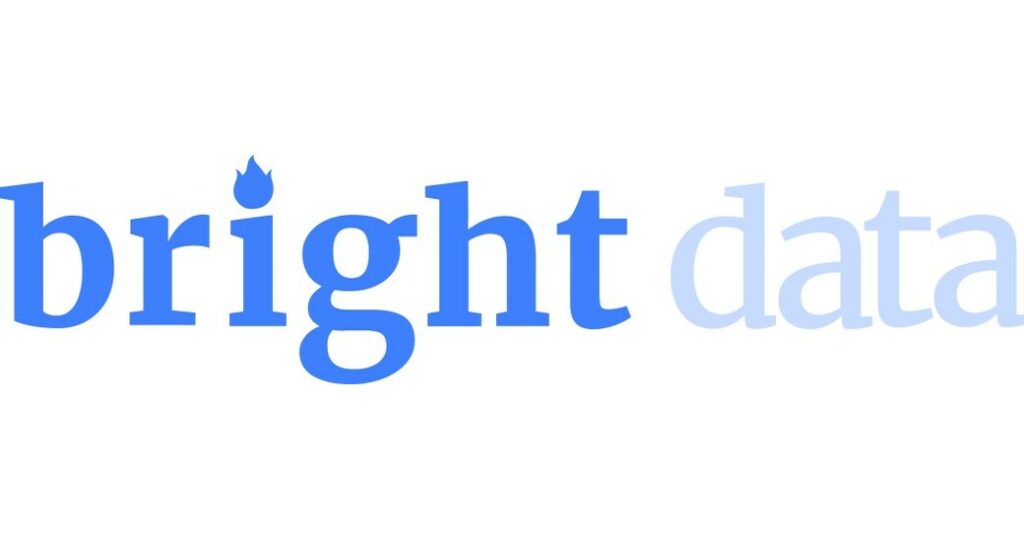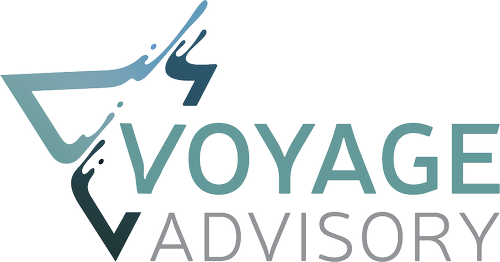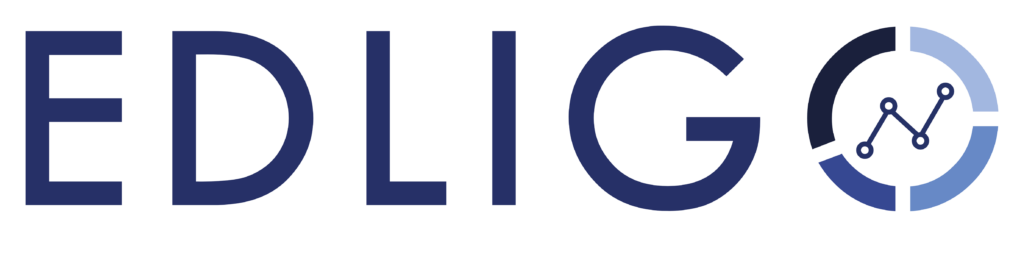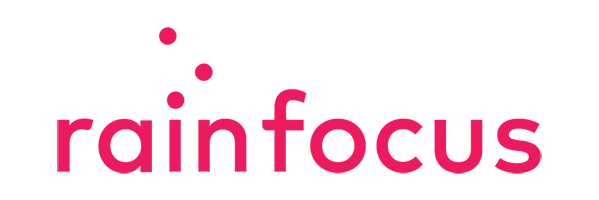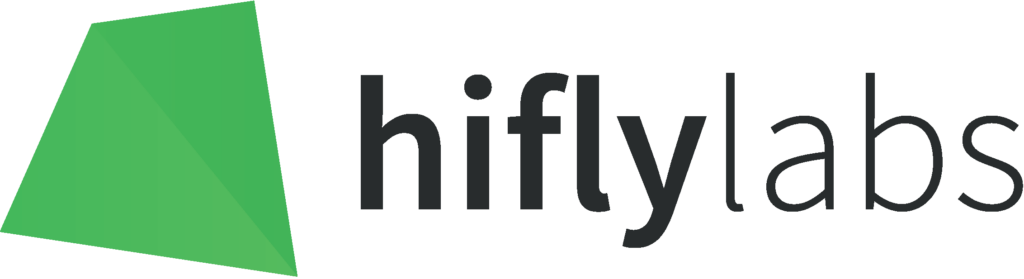The tools that help you analyze your data should feel uncomplicated. And the more complex the business questions you’re looking to answer, the more important ease-of-use becomes.
At Luminoso, we think searching your text data should just make sense. Advanced Concept Search is now available in Luminoso Daylight as of May 2020. This new capability reimagines how our users search for and combine concepts, building on Daylight’s ability to identify key words and meaningful relationships in text. Here’s an overview of Advanced Concept Search, and what it means for discovery and analysis in Daylight.
The evolution of our search capabilities
When talking about analyzing data in Luminoso, we like to think about it at the concept level. Concepts – words, compound words, or phrases – are the foundation for any analysis of unstructured text. Concepts are meaningful expressions in a project, like the words varietal and tasting notes in a set of wine reviews, or direct deposit and transfer money in a retail banking chat transcript.
Searching for concepts within a text dataset and across features in an analytics application is a natural step in uncovering important insights. Users commonly frame searches around a specific idea, hypothesis about feedback, or business question. Examples include:
“What aspects of my products matter most to customers?”
“Is this particular issue really impacting our NPS?”
“What’s driving employee sentiment about this recent policy change?”
The old way: compound concepts
Prior to Advanced Concept Search, Luminoso referred to the former result of multi-concept searches as a compound concept. A color analogy is a helpful way to think about compound concepts. If you combine the colors yellow and blue, you get green. Green is similar to yellow and similar to blue, but is also distinct on its own. For the compound concept yellow, blue Daylight would find documents based on yellow or blue, and also documents based on the combination of the two concepts, green. This sounds logical at first glance, but since most concepts users encounter are more abstract than color mixes, we found it was very hard to anticipate what a blend between those would look like.
Let’s say a user searched for a compound concept for screen size, accessibility in a dataset about the quality of a mobile app. Daylight would surface the reviews that talked about screen size, and the reviews that talked about accessibility, as well as those referring to an average of screen size and accessibility. This compound concept mechanism therefore represents something new and mathematically constructed, making it hard to anticipate what results might be, especially when asking questions like “What aspect of my mobile app matters most to customers?”
From concept to insight
With Advanced Concept Search, our users can now better expect, understand
, and verify search results — making the path to insights smoother than ever before. Advanced Concept Search does this by combining concepts, without fundamentally altering what those concepts actually mean.When considering the previous mobile app example, an advanced concept search for screen size, accessibility would similarly look for documents that contained either the word screen size, or the word accessibility. However, instead of making a hybrid concept to find conceptual matches, an advanced concept search finds documents that contain up to 20 conceptual matches for screen size, or up to 20 conceptual matches for accessibility.
In addition to a more intuitive discovery experience, Advanced Concept Search also allows users to exclude concepts in a search. In the above example, if we wanted to make sure that an unrelated experience topic like computer monitor wasn’t muddying our results, we could exclude computer monitor from the search. Luminoso will exclude only the documents that included the exact phrase computer monitor so as not to strip out other related concepts that might still be helpful in exploring screen size, accessibility.
Using Advanced Concept Search in Luminoso Daylight
It’s easy to do an advanced concept search. Enter search terms directly into the search bar in the Concept details pane and:
- Use a comma ( , ) to separate concepts. If you enter check, deposit Daylight displays results for check OR deposit.
- Use a minus sign ( – ) to exclude results from a search. If you enter check, deposit, -paper Daylight displays results for check OR deposit NOT paper.
(Note: You can’t search for only an excluded concept.)
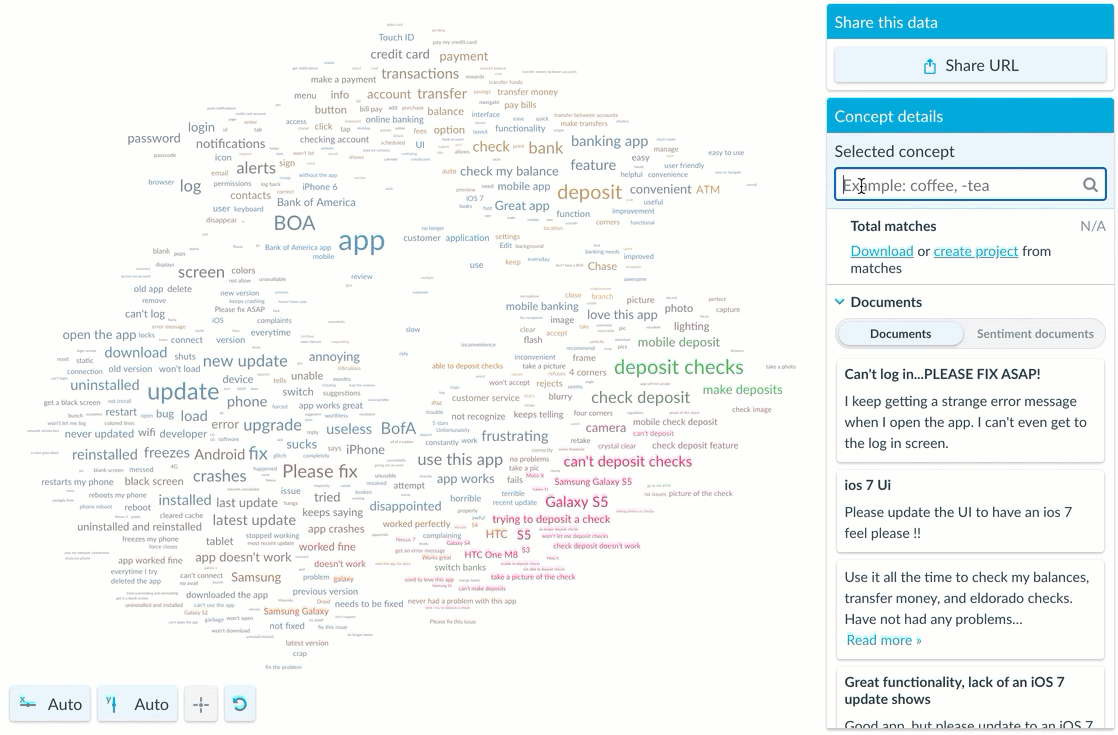
After you enter a search, the Concept details pane provides instant visual feedback on the search results for each match type. Each of the Exact matches, Conceptual matches, and Excluded matches sections expand to show each concept’s name, and its volume within the dataset.
In some cases, concepts may be conceptual matches for multiple search terms. Users can hover over the conceptual match to see where it came from. And if the number of matches in each header don’t match the number of matches next to each concept, this simply means that more than one concept appears within the same document.

Similarly, saving an advanced concept is easy:
- Click the + Save concept link in the Concept details pane.
- Then, update the concept’s label as you prefer using the pencil icon.
After you have saved an advanced concept, you can use it like you would any other concept in Daylight.
Experience a better way to search text data
We’re excited that our users can now target areas of interest, tinker with them by including or excluding concepts, and immediately explore deeper insights – all in a single search.
Ready to see Luminoso Daylight in action? Contact our team for a demo.